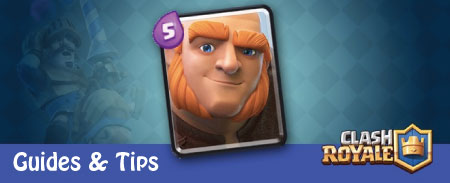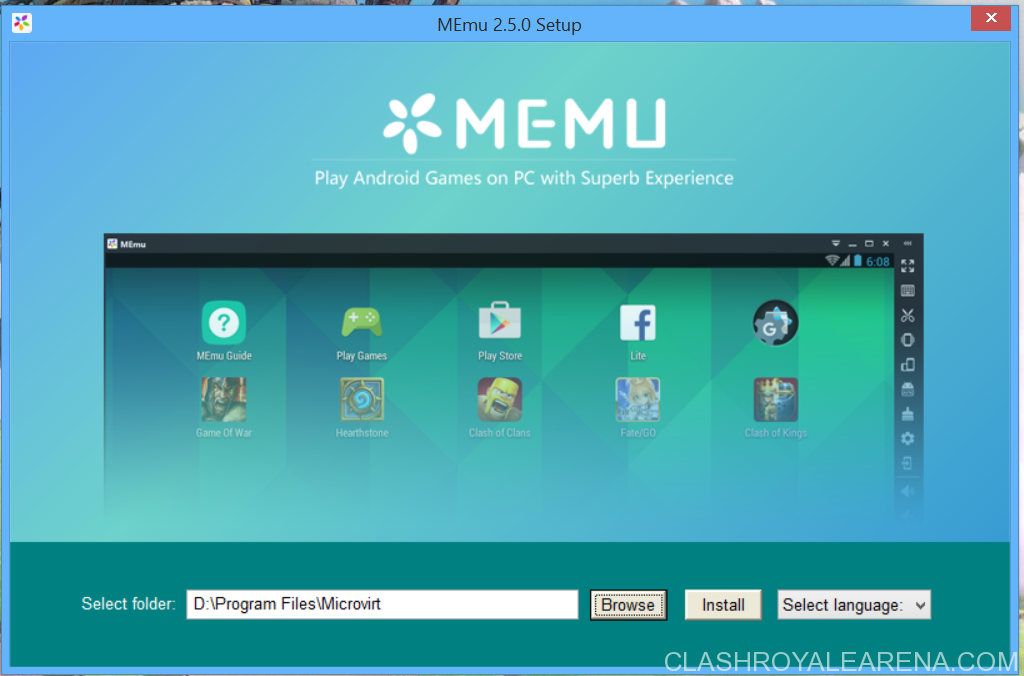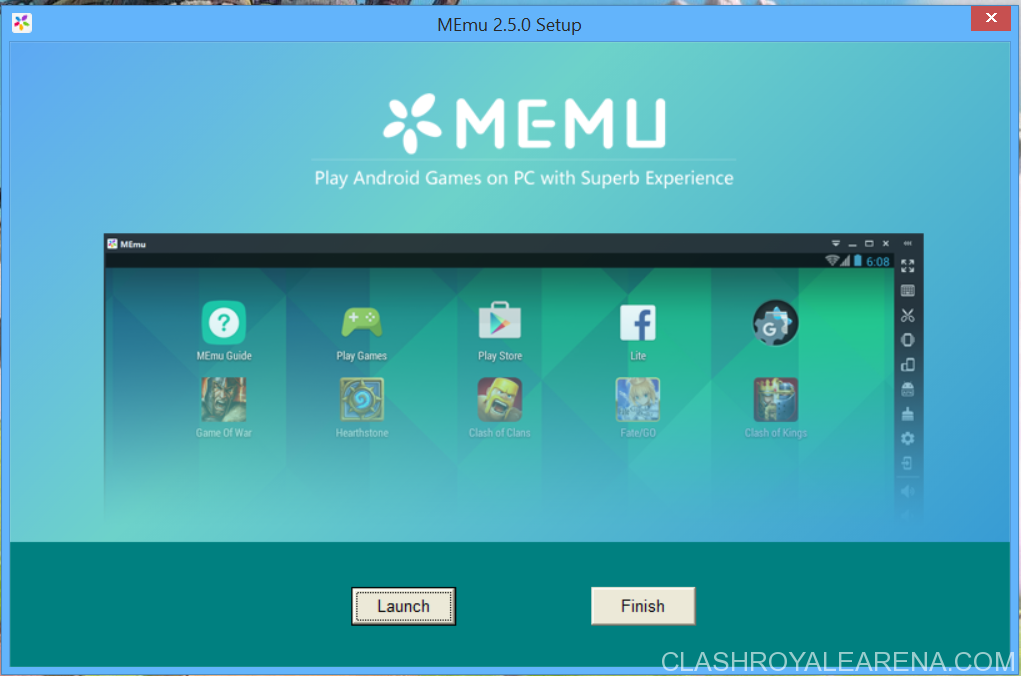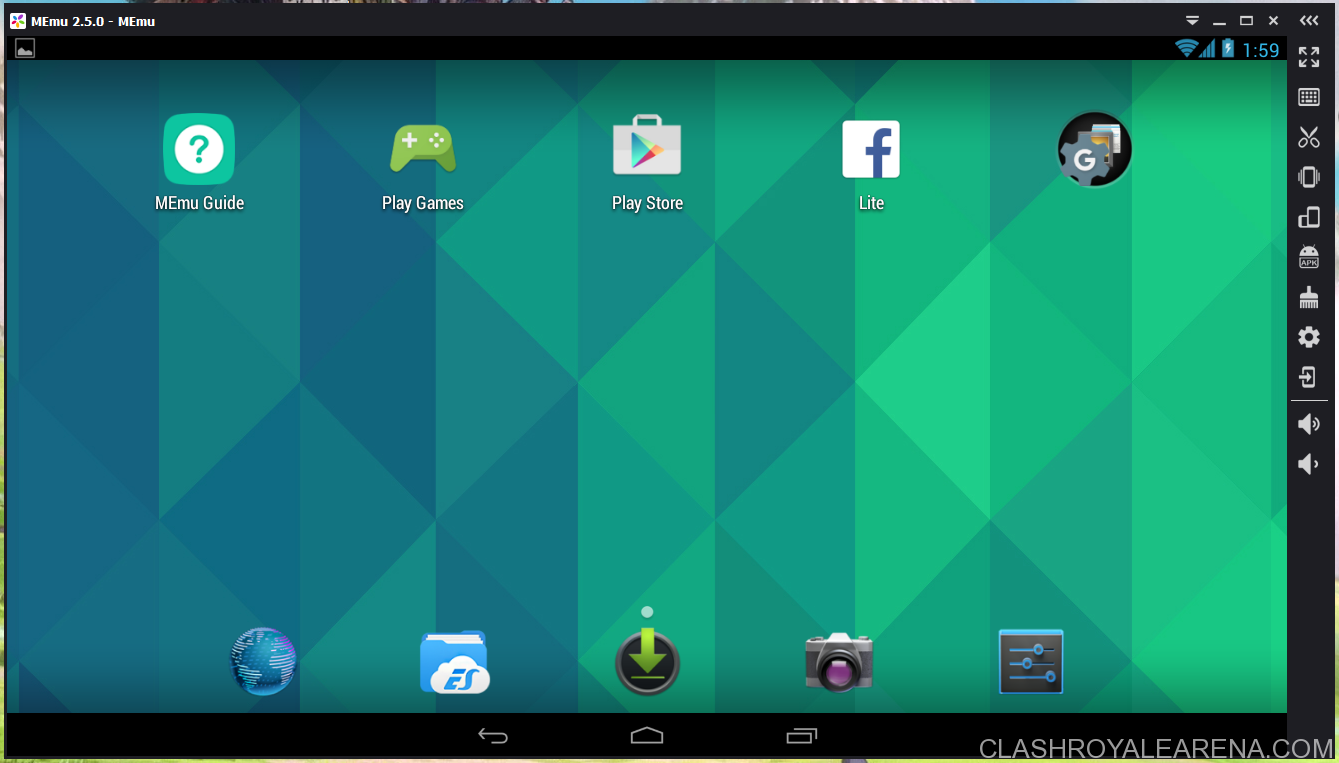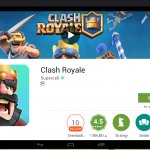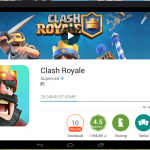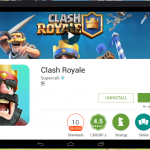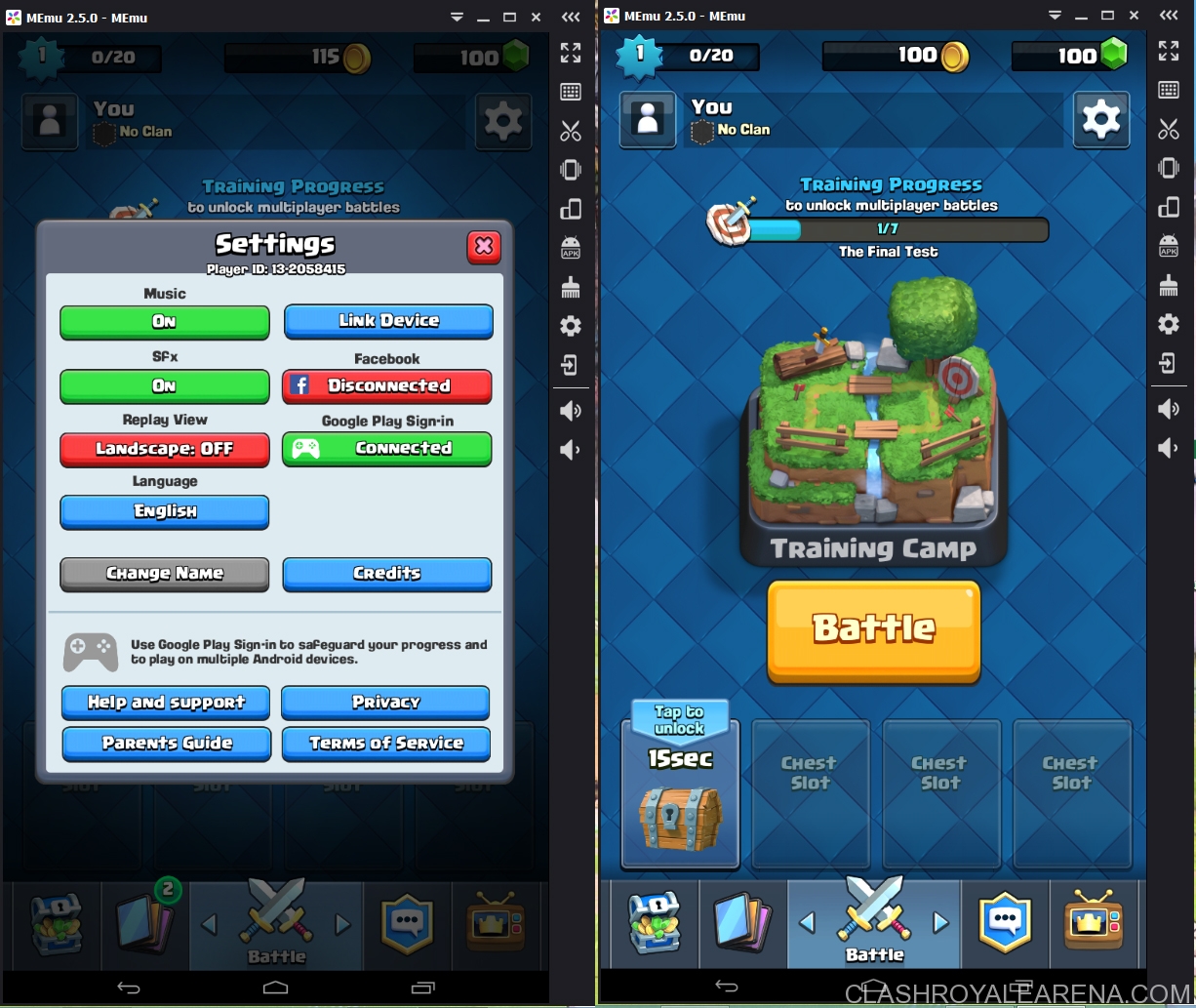Play Clash Royale on PC
Guides By Clash Royal 2016-03-14 22:32:10
Now a lot of players would ask me why we don’t use Bluestacks, Genymotion and other popular Android emulators. If you have been using Bluestacks (and other ones) for a decent time, you can find that they have a lot of bugs and annoying problems.
I strongly recommend using this new problem to play Clash Royale PC because:
- Perfect multi simultaneous instances.
- Multi-touch support with mouse and mouse-pad.
- Perfect CPU/RAM thresholds make this program runs more effectively than other ones.
- You can root this device with just 1-click (sounds awesome right?).
- Free-to-use.
- Custom resolutions,…
Note: ClashRoyaleArena is not affiliated with MEmu at all. I post this software on this blog because it is much better than other ones. I will take this down and write a new post once I have found a better one.
How to play Clash Royale PC with MEmu
Step 1: Download MEmu for your Windows PC. Currently you can use it on most Window versions: Windows XP, Windows 7, Windows 8 and Windows 10.
If the link above doesn’t work for you, to download it from Google Drive.
Step 2: Okay, after downloading, let’s start installing it! You can tap on the menu Language to choose the language you want to install. Currently MEmu supports these languages: English, Chinese, Croatian, French, German, Korean, Portuguese, Russian, Serbian and Spanish.
It may takes up to 1-2 minutes to install. After installing, press Launch in order to launch the emulator:
Step 3: Start using MEmu!
Our homescreen will be like this:
There are a lot of options in the right sidebar which can be used to config this virtual device (Most of these options are only available in the Pro Version of other Android Emulators). You can take screenshots, shake screen, edit keymap, rotate screen, change screen resolution, name, IMEI number,…
Simply tap on the Play Store icon on the homescreen, search for Clash Royale or any other Android application you want to install, then press Install:
After downloading, you can press on the Open button and start playing Clash Royale!
Everything is working very well, as you can see in the screenshot below, I can easily connect my Google ID with the game, there isn’t any problem at all!
It is taking just 260MB of RAM while I am playing Clash Royale, sounds great, right?
Frequently Asked Question
My PC has just 2GB of RAM, can I use MEmu?
Yes of course, it should run smoothly on your PC!
How to change the resolution of the emulator?
You can simply tap on the Settings icon on the right sidebar, you can easily change the resolution and DPI of the emulator there. If you don’t have a lot RAM, I recommend using the emulator with 1280×720 while playing Clash of .
What are CPU and RAM thresholds?
This is a pretty nice feature of this Android emulator. You can easily config the thresholds to make sure this program can’t use more than a certain resource of your computer. You can see more about this in the Settings Menu.