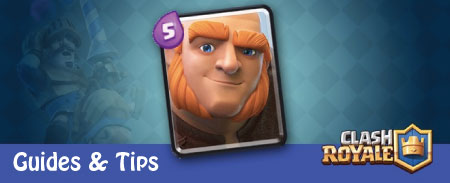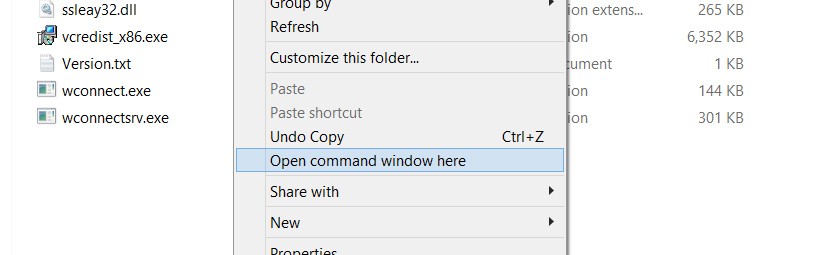How To Play Clash Royale On Windows Phone
Guides By Clash Royal 2016-02-13 16:06:46
1.Make back up your phone by going to Settings ~> Backup.
2.Now Download wconnect and Android SDK’s ADB from below download link.After downloading, extract and you will get 2 files adb.rar and wconnect.rar. Extract those rar files.
3.Extract wconnect.rar, open the extracted folder and then install IpOverUsbInstaller.msi and vcredist_x86.exe.
4.On your Windows 10 device, go to Settings ~> Update and Security ~> For developers ~> Enable Developers Mode ~> Turn on Device Discovery.
5.Scroll down, tap on the Pair button then copy the code it shows up to a place so we can use it later.
6.Use the cable to connect your device with your computer.
Back to the wconnect folder from the 3th step, Hold your Shift button + Right Click ~> Open command window here:
7.Once the command windows is showed up, type wconnect.exe usb then press Enter button.
8.The command window will ask for the pin for your device to be connected with your computer. Just enter the pin that you have generated at the 4th step.
9.Extract the adb.rar file from the 2nd step, you will get a folder named platform-tools, open it.
10.Download Clash Royale apk file . After downloading, move it into the platform-toolsfolder.
11.Now again Hold Shift button + Right Click ~> Open command window here.
12.Type adb device on the command window then press Enter to make sure your device has been connected properly.
13.Assume that my apk file is com.supercell.clashroyale-v1.0.5-Android-4.0.3.apk
14.Type following common .on the command window then press
Enter:
(Remember change the apk file name as yours)
15.Once you can see a success notice on the screen, it means Clash Royale has been installed successfully on your device.
Enjoy!
Note: You still can’t load or save your village via Google ID system because your Windows Phone 10 hasn’t had Google services yet. Please these steps to install Google services on your phone!
#Downloads
1. from here.
2. from here.